Printing your own business cards with Avery templates using Microsoft Word is a simple and affordable option for professionals and businesses of any size. Whether you’re launching your start-up or updating your professional image, understanding how to print Avery business cards in Word can be tremendously beneficial. This article will guide you through the steps and offer tips to ensure quality results, backed by technology.
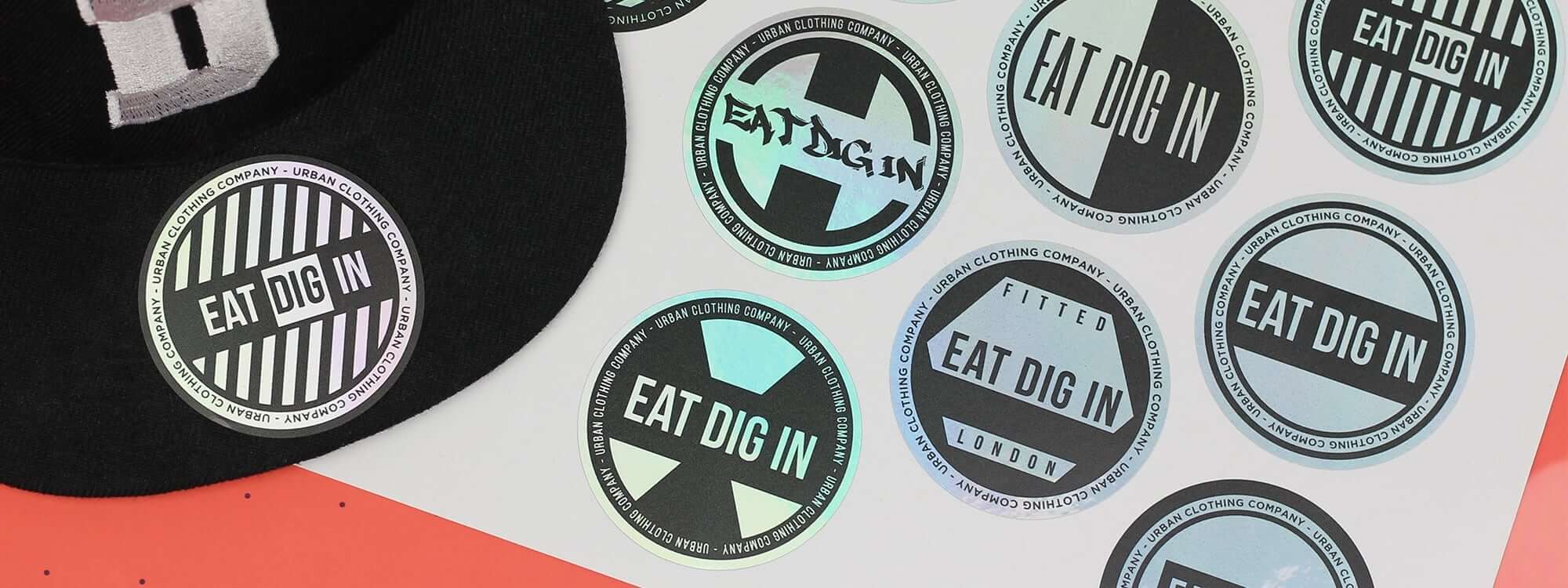
Why Choose Avery for Business Cards?
Avery provides a big assortment of templates and materials that simplify the process of creating and printing business cards. Their products are approved for quality, ensuring you present a professional image. By leveraging Avery’s templates, you can save time and ensure your cards have a consistent and polished look.
Getting Started: What You Will Need
Before you start printing, gather the necessary materials:
- A computer with Microsoft Word installed
- A printer (preferably a color inkjet or laser printer)
- Avery business card paper (ensure it matches the size and type your template requires)
- Your business card design or logo file
Setting Up Your Document in Word
Open Microsoft Word and go to the ‘File’ menu. Select New to create a new document. Search for Avery templates in the search bar and choose a template that matches your Avery card stock. For more detailed guidance check this printing guide.
Customizing Your Business Card Template
Once your template is open, personalize your card by entering your contact information, company name, and logo. Utilize Words formatting tools to adjust text size, fonts, and colors to align with your brand image. Ensure that all critical details are clear and readable.
Previewing and Formatting Tips
Before printing, preview your work to check for any errors or misalignments. Use the ‘Print Preview’ feature in Word to see how your business cards will look. Adjust margins and spacing as needed to make sure everything fits perfectly.
Conducting a Test Print
Print a test page on regular paper before using your Avery card stock. This step helps to avoid mistakes and ensures that your printer settings are correct. Align the test print over an Avery sheet to verify everything lines up correctly.
Printing Your Avery Business Cards
Now, print your business cards using the Avery card stock. Set your printer to ‘Best Quality’ for optimal results. Make sure you select the correct paper size and orientation in your printer settings.
Common Mistakes and How to Avoid Them
- Incorrectly loading Avery stock Double-check your printers paper feed settings.
- Ignoring print preview Always use the preview option to catch errors.
- Choosing the wrong template Verify the templates compatibility with your Avery products code.
Advanced Tips for Professional Results
For the most professional appearance, consider these advanced tips:
- Use a color profile that matches your brand palette.
- Incorporate high-resolution images for sharper logos and text.
- Consider borderless printing options if supported by your printer.
Alternative Printing Options
If you prefer not to print at home, explore options like professional printing services. They offer a broader range of finishes and customizations, giving your cards a polished look.
Wrapping Things Up
Printing Avery business cards in Word isn’t just cost-effective; it gives you the creative control to design and adjust as needed. By understanding how to navigate Microsoft Word and utilize Avery templates, you’re equipped to produce professional-grade business cards.
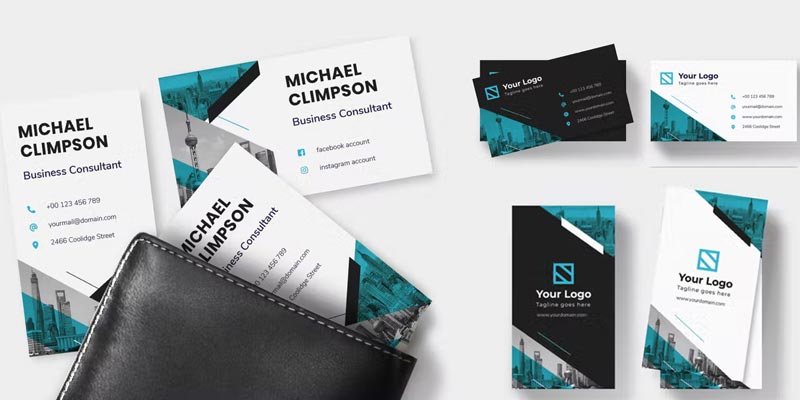
FAQ Section
Can I use other programs besides Word for Avery templates?
Yes, Avery templates are compatible with several programs, including Adobe Photoshop and InDesign. [Avery’s support website](https://www.avery.com), provides instructions for various software.
How can I ensure the colors print accurately?
To improve color accuracy, calibrate your monitor and use the printers built-in color settings. Sometimes using the manufacturers ink cartridges can make a difference.
Is it expensive to print business cards at home?
It can be more cost-effective than professional services if you’re printing in smaller quantities, as you save on service and shipping fees.







